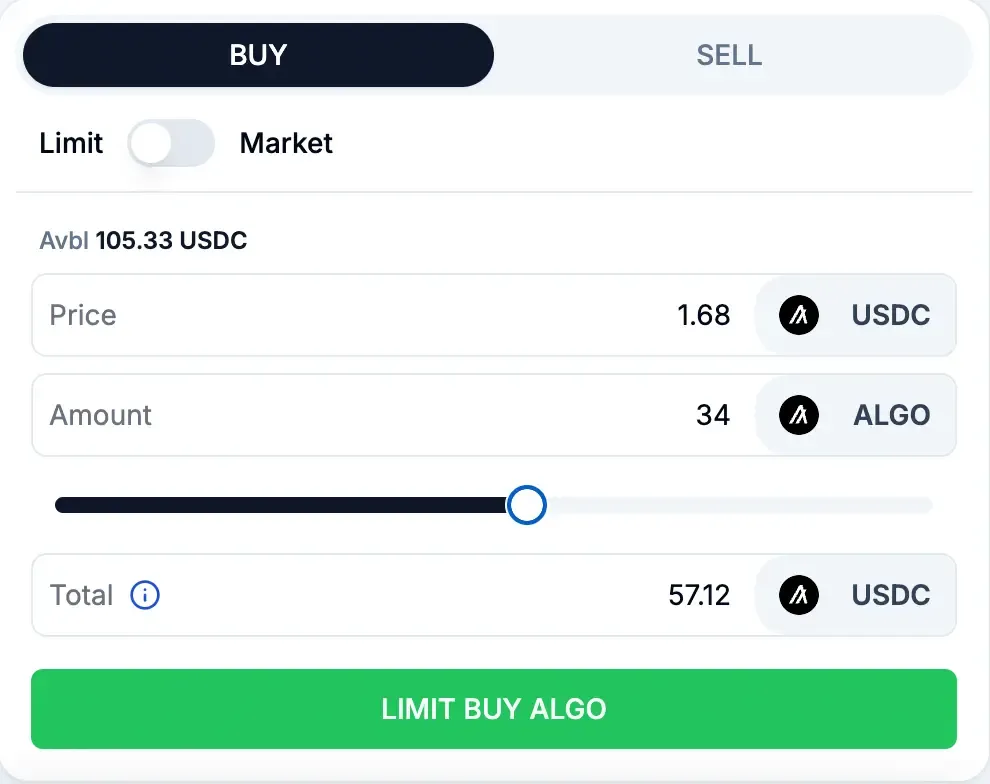Placing an Order
Trading Dashboard
When you first visit the Algodex Platform you’ll be greeted by our customizable trading dashboard
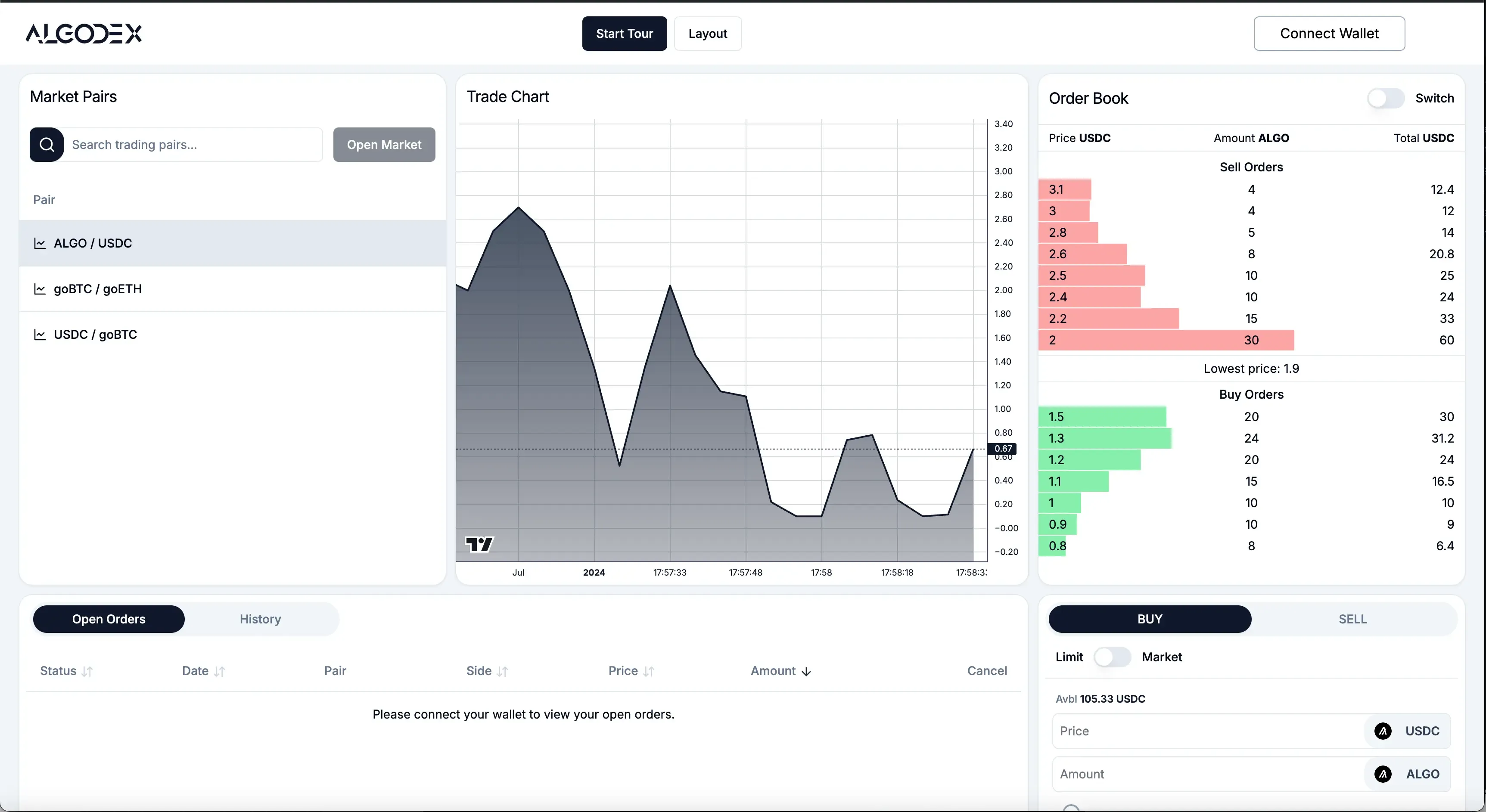
To get a general sense of all the features we have to offer we recommend taking our interactive User Interface Tour!
Connect Wallet
Before placing an order make sure you connect your wallet by navigating to the top right corner of your screen and clicking the “Connect Wallet” dropdown
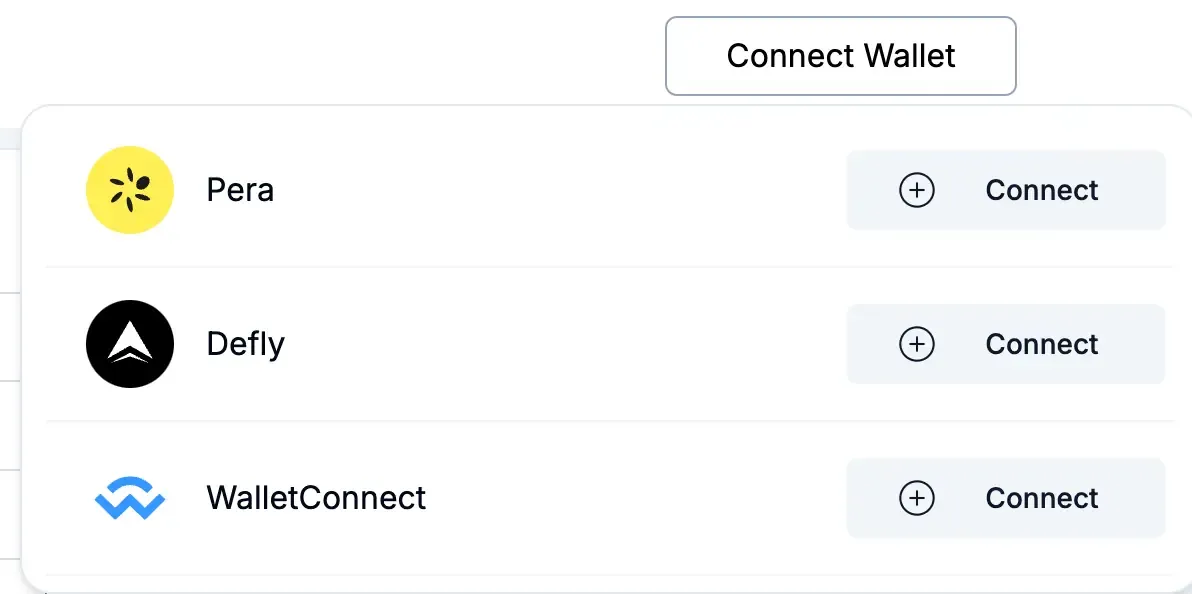
Choose Market Pair
Select from a dropdown or search for supported Markets on the Algodex Platform.
If you do not see your desired market, you can always open it yourself!
Learn more about opening markets and the benefits of doing so here
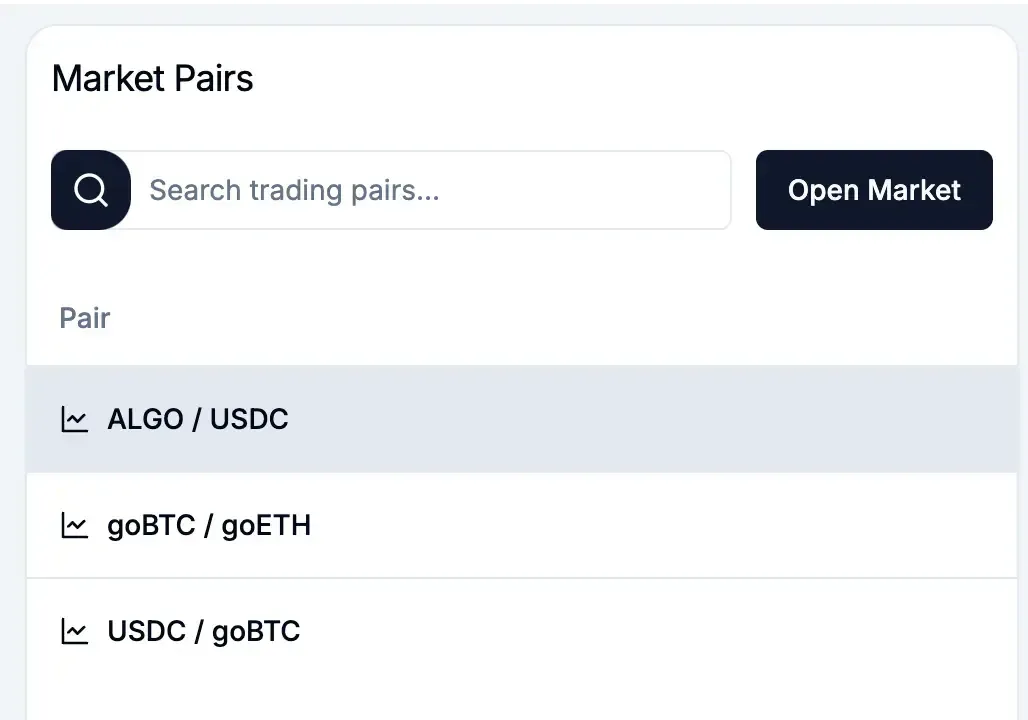
Inspect Orderbook
Survey the state of the orderbook and decide what type of trade you would like to place.
Cick on any entry in the orderbook to autofill a market order at the intended price and amount.
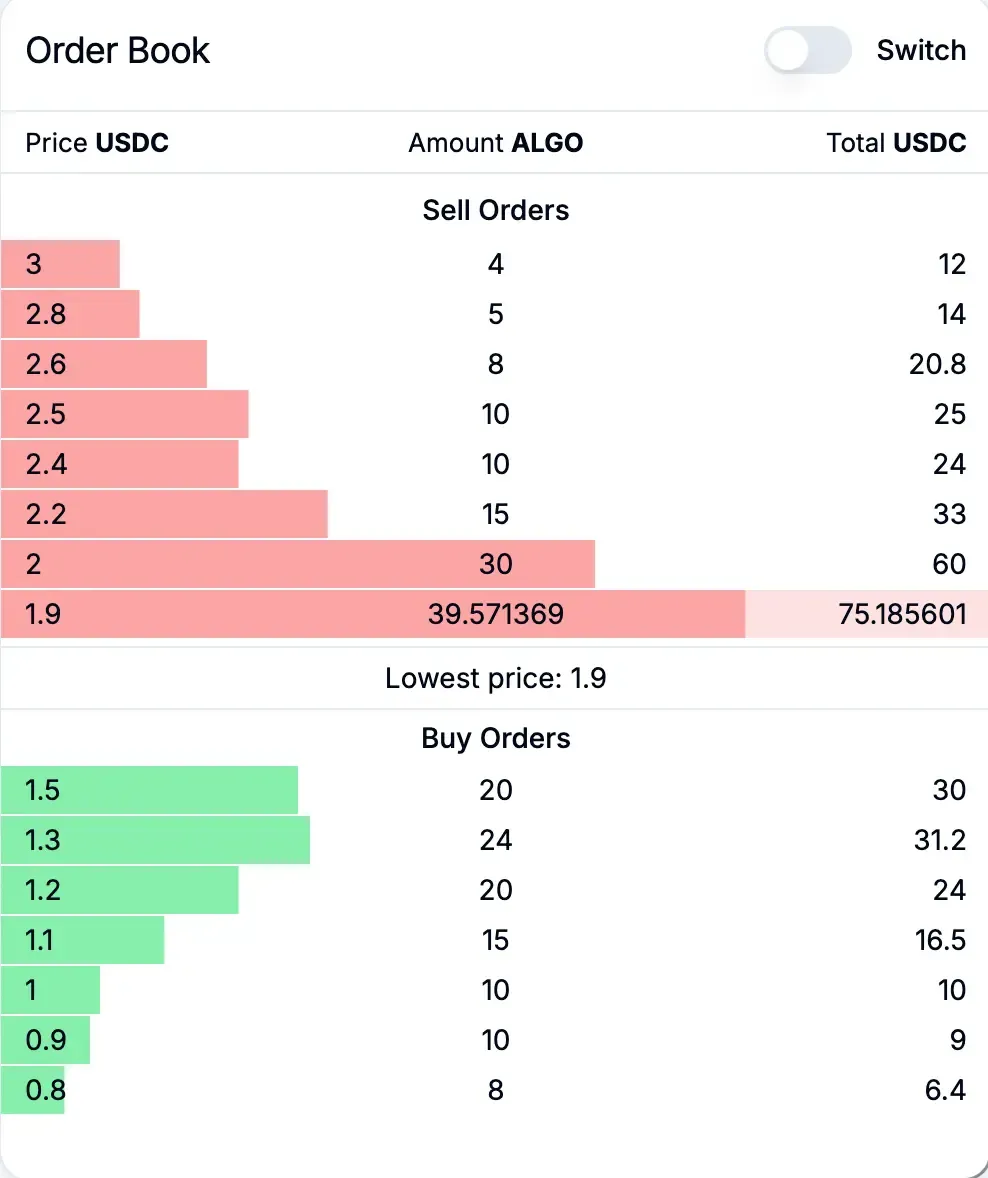
Placing a Market Order
When you place a market order that means you are executing on an someone else’s open order. You receive your funds immediately after execution
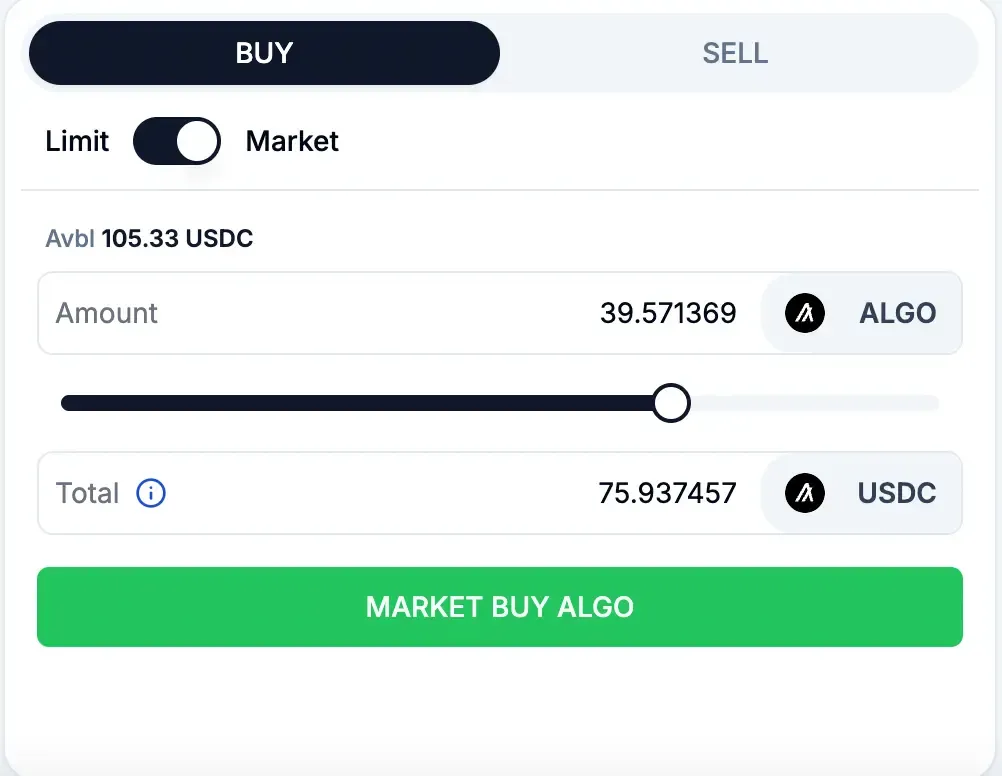
Placing a Limit Order
When you place a limit order that means that there are no open order’s at your desired price point.
Instead you open an order of your own and must wait for someone else to fulfill it.
You can cancel your order whenever you like with absolutely no cost other than the transaction fee’s associated with making the cancel order app call.